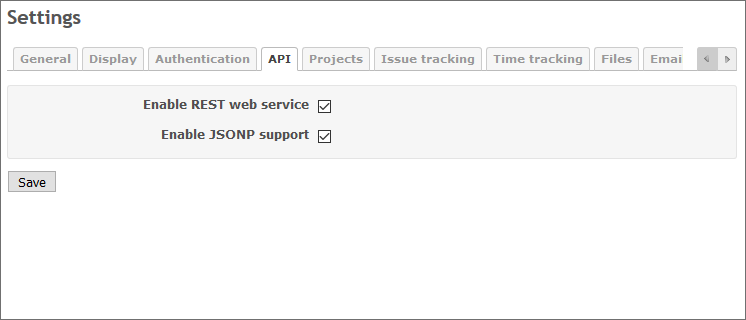How to configure connection with Redmine
Configure Add-in settings
Click Settings on the Redmine tab to open the Settings dialog box.

Connect with Redmine
Type your Redmine URL, including protocol prefix (https or http) and port number (when using a non-standard port) in the URL bar.
Then type your API access key or username\password in the fields below, as shown.
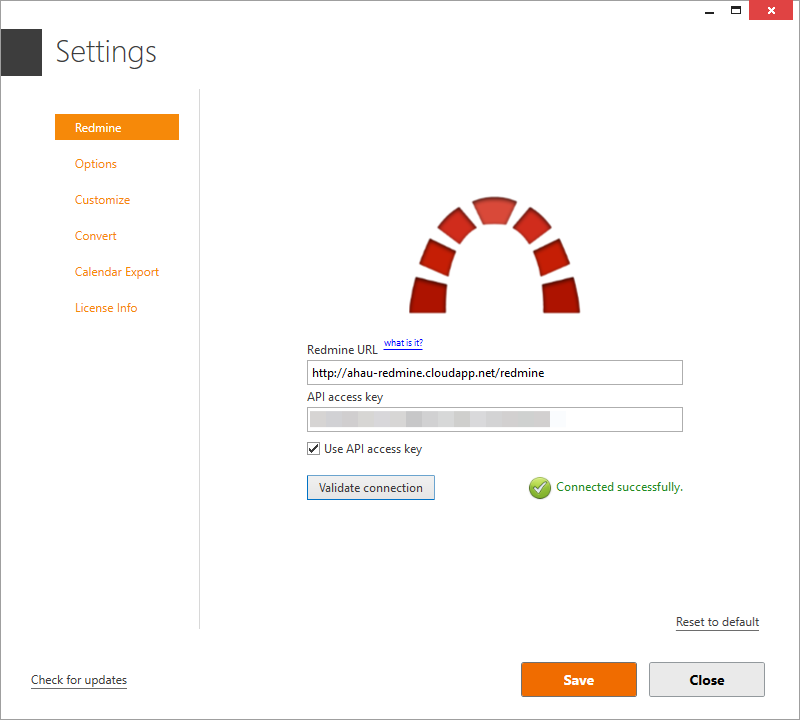
Select 'Use API access key' option if you want to use “API Access key” instead of username and password.
Click either the ‘Validate connection’ button to validate the entered data.
How to get API access key
- Login to your Redmine account
- Go to My account page
- In Right column under API access key, click the show link

How to enable REST API in Redmine
“REST web service” must be enabled in your Redmine for this Add-In to work. This is disabled by default.
- Login to your Redmine account as administrator
- Go to Administration -> API tab
- Enable REST web service